THE COST TO CLOSE
How to Use Text Replacement on Your iPhone to Type Faster and Save Time
For More Real Estate Resources: Check out my free tools, templates, and guides here: https://www.costtoclose.com/resources
As a real estate agent, efficiency is key. Whether you’re scheduling appointments, sending property details, or confirming buyer agent compensation, every second counts. That’s where text replacement comes in—a built-in iPhone and Mac feature that helps you type faster by using shortcodes for frequently used phrases.
In this guide, I’ll show you how to set up text replacement on your iPhone and Mac, plus give you real estate-specific shortcuts to streamline your daily tasks.
Why Use Text Replacement?
Text replacement lets you create custom shortcuts that expand into full phrases, saving you time and reducing repetitive typing.
For example:
Typing “omw” automatically expands to “On my way!”
Entering “show123” instantly fills in “I’m confirming your showing for 123 Main St. at 3 PM.”
For real estate agents, this feature is a game changer when it comes to responding quickly to clients, confirming appointments, and sharing important details without typing everything out.
Best Text Replacement Ideas for Real Estate Agents
Here are some ways you can use text replacement to work smarter:
1. Scheduling Appointments
🔹 Shortcode: aptreq → Expands to: “Hi! Would you like to schedule a time to discuss your home search? Here’s my calendar: [insert link]”
🔹 Shortcode: confapt → Expands to: “Your appointment is confirmed for [date/time]. Let me know if anything changes.”
2. Sharing Listings & Property Info
🔹 Shortcode: newlist → Expands to: “Check out this new listing! [insert link] Let me know if you’d like more details.”
🔹 Shortcode: openhouse → Expands to: “Join me at this weekend’s open house! [insert link] Hope to see you there.”
3. Confirming Buyer Agent Compensation
🔹 Shortcode: bacomp → Expands to: “The buyer agent compensation for this property is [percentage]. Let me know if you have any questions.”
4. Quick Contact Info & Referrals
🔹 Shortcode: myinfo → Expands to: “Here’s my contact info: [Name, Phone, Email, Website]”
🔹 Shortcode: lender → Expands to: “Need financing? Here’s my trusted lender: [Lender Name & Contact].”
How to Set Up Text Replacement on Your iPhone
1️⃣ Open Settings 2️⃣ Tap General 3️⃣ Select Keyboard 4️⃣ Tap Text Replacement 5️⃣ Tap + (Add New Shortcut) 6️⃣ Enter your phrase and shortcut 7️⃣ Tap Save
Now, whenever you type the shortcut, your full phrase will automatically appear!
How to Set Up Text Replacement on a Mac
1️⃣ Open System Preferences 2️⃣ Click Keyboard 3️⃣ Select Text Replacement 4️⃣ Click + to add a new shortcut 5️⃣ Enter your phrase and shortcut 6️⃣ Close the window (it saves automatically)
The shortcuts will sync across all Apple devices logged into the same iCloud account!
Text replacement is a simple but powerful tool to make real estate agents more efficient. By setting up a few key shortcuts, you can reply to clients faster, schedule appointments seamlessly, and provide quick access to property info—all without typing the same thing over and over.
Start setting up your shortcuts today and watch your productivity skyrocket!
How to Use Text Replacement on iPhone to Save Time & Type Faster
© 2024-2025 CosttoClose.com, All rights reserved. View Real Estate Chronicles Publishing Group, LLC Privacy Policy