THE COST TO CLOSE
Create a Branded Email Signature for a Professional Look
A well-designed email signature adds professionalism and valuable information to every email you send. Follow this simple guide to create and implement a branded email signature that enhances your communication and brand presence.
Step 1: Choose an Email Signature Tool
Select an email signature tool that fits your needs:
Gmail’s Built-in Editor (if you’re using Gmail)
Step 2: Design Your Signature
Ensure your email signature includes the following essential details:
Your Name
Your Title (e.g., Realtor®, Broker, Real Estate Agent)
Contact Information (Phone Number, Email Address, Website)
Social Media Links (LinkedIn, Facebook, Instagram, etc.)
Company Logo
Other Office-Compliant Information (if applicable)
Step 3: Add a Call to Action (CTA)
Enhance your email signature by directing recipients to your latest real estate listings, blog posts, or resources.
Example Call to Actions:
"Check out my latest listing: [Link to Listing]"
"Read my latest blog post: [Link to Blog Post]"
Step 4: Implement Your New Signature
How to Add Your Signature in Popular Tools:
HubSpot: Use HubSpot’s email signature generator, copy the code, and paste it into your email client’s signature settings.
WiseStamp: Design your signature in WiseStamp and follow their instructions to apply it.
Gmail: Navigate to Gmail settings → General → Signature, then paste your new signature into the editor.
By updating your email signature, you ensure that every email you send is professional, informative, and engaging. If you need assistance with the design or implementation, feel free to reach out!
Email Signature
© 2024-2025 CosttoClose.com, All rights reserved. View Real Estate Chronicles Publishing Group, LLC Privacy Policy